Add description, images, menus and links to your mega menu
A column with no settings can be used as a spacer
Link to your collections, sales and even external links
Add up to five columns
Add description, images, menus and links to your mega menu
A column with no settings can be used as a spacer
Link to your collections, sales and even external links
Add up to five columns
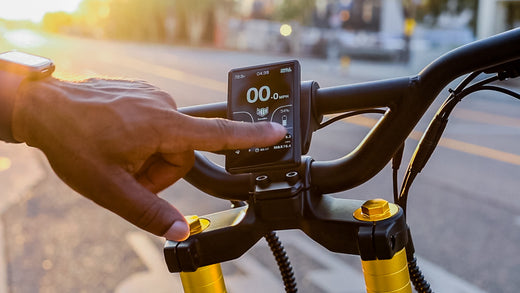
How to use the TFT display and adjust p-settings on the Kaabo King GT electric scooter
October 07, 2021 5 min read 2 Comments
Getting ready to ride the King GT? We’ll walk you through the new TFT display and how to adjust the p-settings on the Kaabo King GT electric scooter.
And did you know the King GT has an anti-theft feature? Find out how to set and use passwords to protect this scooter.
Buttons and TFT Display
To power on the King GT, find these buttons on the left handlebar right next to the brake lever.

On the top of the console are the mode and up/down arrow buttons.
You’ll use these to toggle through modes, settings, and make selections.
To turn on the scooter and the TFT display, press the power button, which is located on the front of the console.

When the display lights up, you’ll see the basic information screen, which provides voltage, time, single/dual motor, speedometer, gear, and battery power in the top two-thirds of the 4.2” display.
You’ll also find indicators for lights, cruise control, kick start, and eco mode in this portion of the screen.

Across the bottom of the screen are your lifetime and trip odometers and average riding statistics.
If you tap the mode button, the riding statistics will switch to show you the front and rear motors’ status, including the temperature, if any errors are recognized, and how much current is being used.
By the way, the 4.2 inch TFT display is awesome for three reasons: it’s huge, it’s easy to read with both anti-glare and auto-dimming (whenever the headlights are on), and it gives you all the info you need while riding.
The button console also has a USB port that you can use to charge devices, like your smartphone, although you won’t want to mount it given you’ve got this gorgeous, centered TFT display.

Warning: When folding the King GT electric scooter, make sure to rotate the TFT display away from the deck, so it doesn’t get damaged. You may need to loosen the securing screw slightly, so always have your multitool when riding!
Riding Modes
The King GT comes with eco mode, single/dual motor modes, and 5 riding gears.
From the main menu, use the arrow buttons to adjust the gear, with gear 1 being the slowest speed and gear 5 being the fastest.
You can also customize some performance specifications by adjusting the p-settings or advanced settings for the King GT (more on that later).

To enable eco mode, push the down arrow button until you hit gear 1, then press once more to enter eco mode. Eco mode conserves energy by limiting speed and engaging only one of the two motors.
To switch between single motor and dual motors, long press on the up arrow button. Whenever you’re in single motor mode, only the rear motor will engage.
Password Setup
Unlike the other scooters in the Kaabo pack, the King GT comes standard with a smart security feature.
Traditional security features, like keystart ignitions and thumb readers, take up space on the handlebars.
With the King GT, you’ve got quick access to what you need and nothing you don’t.

Using the TFT display, you can set up 4-digit password protection for the King GT to prevent anyone from powering on the scooter and from accessing the advanced settings.
There are four password modes: on, off, greeting, and advanced settings.
By enabling the greetings password, the rider would need to enter a password to keep the scooter powered on and ride it, but wouldn’t need a password to enter advanced settings.
The advanced settings password protects against anyone accessing your scooter’s performance settings, but no password is required on the welcome screen.
If set to on, a rider would need both a welcome password and an advanced settings password to ride the scooter and access that menu. If set to off, no passwords are required.
To enter a password, use the up and down arrow buttons to toggle through digits and the mode button to select the digits and move onto the next place in the password.
You can find the default password in the King GT owner’s manual.
Basic Settings and P-settings

The King GT electric scooter’s basic settings allow you to customize various features of your scooter and TFT display.
You can adjust the unit (metric or imperial), the set time (HH:MM), backlight brightness, auto-sleep timing, passwords, and access advanced settings from the basic settings menu.
To display this menu, long-press the mode button for about 3 seconds after powering on the scooter.
Use the up and down arrow buttons to navigate through and adjust values, and the mode button to select and confirm settings, including accessing the advanced or p-settings for the King GT.

Here is the King GT’s advanced settings (p-settings) menu:
- Wheel Diameter (8-14 in, set at 11 in)
- Speed Limitation (1 to 100%)
- Speed Magnets (1-64)
- ABS (Off/On)
- Kick Start (Off/On)
- Cruise Control (Off/Auto/Manual)
- Temp Protection (80-130C)
- System Voltage ( 48V, 60V, 72V, set at 72V)
- Low Voltage (1-70V)
- Assistant Mode (Level 1 to 5)
ABS, kick start, and cruise control are all set to off when the scooter is shipped, so you'd have to engage these features through the advanced settings menu.
Conveniently, you'll know these features are active because their icons will be on the display.
The King GT has a cruise control feature, which can be set to auto or manual mode (or disabled).
In auto mode, you’ll see a white automatic cruise control (“acc”) icon on the screen. The icon will change to green and the feature will automatically engage after the rider has held the throttle and maintained consistent speed for a short period.
In manual mode, the feature will engage when you press on the mode button, and will hold at operating speed. You’ll see the same icon without the “acc” label, and the icon also changes to green when active.
Under most circumstances, you do not want to modify the wheel diameter, speed magnets, or system voltage, as all p-settings are calibrated at the factory level for the best performance for this model.

You can also use the built-in gears and single/dual motor modes to find the calibration that works best for you, and switch between those gears (checking how the advanced settings are tuned) to figure out what you like best.
There is also the Assistant Mode, which limits top speed and enables ABS with level 1 providing the lowest amount of assistance and level 5 providing the highest.
However, you’ll discover what advanced settings suit your riding style by customizing and riding, repeating the process, and seeing what works best for you as you hone your skills on the road.
Error Codes
Sometimes, errors happen.
Here are some error messages and what they mean:
- Red exclamation in circle icon (Brake Failure)
- Error code 1 at the bottom of the Information Switching Page (Motor phase loss)
- Error code 2 at the bottom of the Information Switching Page (Hall fault status)
- Error code 3 at the bottom of the Information Switching Page (Unknown)
- Error code 4 at the bottom of the Information Switching Page (Handlebar failure status)
- Error code 5 at the bottom of the Information Switching Page (Undervoltage protection status)
- Error code 6 at the bottom of the Information Switching Page (Controller failure status)
- Error code 7 at the bottom of the Information Switching Page (Communication fail)
- Error code 8 at the bottom of the Information Switching Page (Over temperature protection)
- Error code 30 in Speedometer with error message (Instrument communication failure)
We’ll have troubleshooting guidance for error codes coming soon.
Whether you’re learning more about the King GT as you decide to buy or have just received and unboxed your very own GT, we’re here to help you order what you need, get and set it up quickly, and guide you through everything in between.
Buy King GT Now

Join us and real scooter riders from around the world in our VORO Owner’s Club, on Facebook, and Instagram.
2 Responses
Caleb
December 04, 2024
hey im receiving error code 30 is it expensive to have replaced
Leave a comment
Comments will be approved before showing up.
Subscribe
Sign up to get the latest on sales, new releases and more …
Notify me when available
We will send you a notification as soon as this product is available again.
We don't share your email with anybody

BRENTON
December 30, 2024
Hi I’ve forgot my password for this display is there a way to reset it or wipe it so I can use it thanks